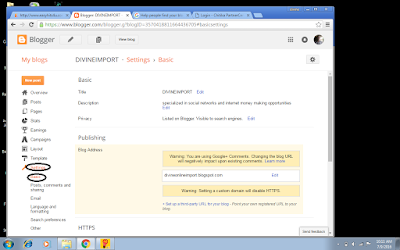To
customize your twitter profile is to edit, remove or change certain things in
your bio data such as header, image, bio, name, location etc
To
customise your profile
· Goto
twitter.com and sign in to your acccount
· Goto
your profile
· Click
edit profile button and you will be directed to do the following:
i.
Header photo
ii.
Profile photo
iii.
Name
iv.
Bio
v.
Location
vi.
Website
vii.
Theme color
viii.
Birthday
· Tap
into any of these areas you want ot edit and make your changes
· Click
save changes
How to add your birthday in twitter and
selecct who can view profile
Setting
your birthday allow you to authomatically control who see your birth year, and
who can see your birth day month in twitter
The
following is what you can set:
· Public:
setting it public allow any one around the world to view your birthday profile
· My
followers: This allow people who follow you to view your birthday on twitter
· People
I fellow: only people whom you follow can view your birthday profile
· Who
follow each other: only people who follow you and whom you follow can view this
information
· Only
me: only you can see your birth profile
Note: if you are under
18yrs your visibility setting is only you until you turn 18yrs
Now
to edit your birthday and select your visibility follow the following:
· Sign
in to twittercom
· Tap
the birthday section
· Select
your birth day, month and year
· Review
and change your birthday visibility settings. You will see two visibility
setting (a) to control visibility of birthday year and (b) to control
visibility of your birthday month and day. Click the visibility icon
· Click
save changes
How to remove my twitter birthday
profile
You
can remove your birthday profile using the following steps
· Log
in to your twitter account
· Goto
your profile and tap the edit profile
· Change
your birth day, month or year. Or click Remove birthday
· Click
save changes
Pin a tweet to your twitter profile
Pin
is to add or attach your tweet to your profile so that when others visit your
profile, it is the first tweet they will
view.
Follow
the following steps;
· Goto
your profile
· Find
the particular tweet you will like to pin
· Click
the “more icon” … or the “share icon”
· Select
“pin to your profile page”
· Tap
pin
To Un-pin a tweet
· Goto
your profile
· Look
for the tweet you desired to pin
· Click
“more
icon” or “share icon”
· Click
un-pin from profile page
· Click
un-pin